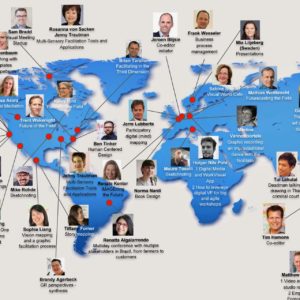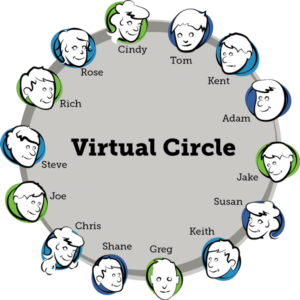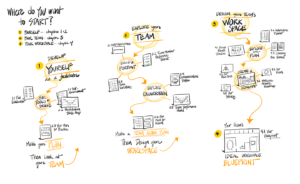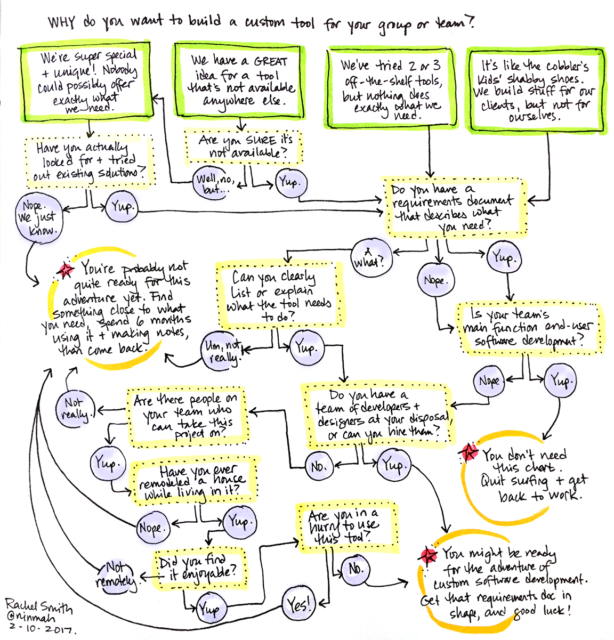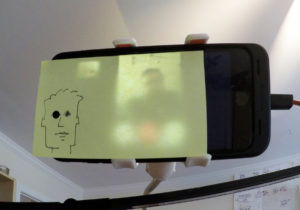Ever been in a virtual meeting where something was being decided? How did it go? Perhaps it started with some discussion, maybe someone shared some slides with graphs or data, people talked for a while to present different points of view, and someone finally said, “It seems like we should do x and y and then z.” And, almost always, right after that someone asks the absolute worst question you can ask in a virtual meeting.
“Does everyone agree?”
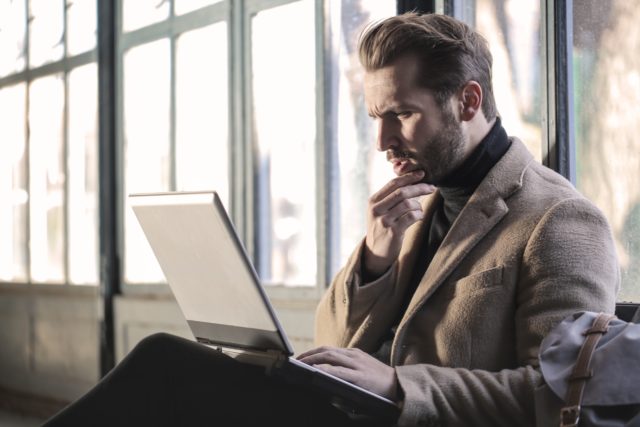
On the surface, it seems like a simple, even straightforward question. It seems to ask what we really need to know: Are we in agreement? Have we reached a decision? Can we end the meeting and go our separate ways, knowing we are aligned on this one? That’s the information you actually want. “Does everyone agree?” is simply poor shorthand for all of that.
When someone asks this question in a face-to-face meeting, you can at least scan the faces of those around you to look for obvious signs of discomfort, disagreement, or confusion. In fact, I’ll bet that’s your first reaction when someone asks this. In a remote setting, you get a lot less information from doing that, even if everyone is visible on video. So you have to rely on what people say in response.
However, there is no possible way to respond to this question that accomplishes anything useful. First of all, we can’t know what everyone else thinks without hearing from them individually. We all realize that, but we also know that if we stay silent, there will be an embarrassing pause, so we often speak up. The people who really do agree tend to speak first, because it’s generally easier to express agreement than dissent. So you hear a bunch of “Yes!” responses from those who are satisfied and/or just want the meeting to end.
Potential dissenters also realize that there is no room for pushback in that question. The responses you really need — the objections, the need for further information or clarification, or the alternative proposals — aren’t invited. Even if someone tries to speak up with “Um… no?” it’s often drowned out by the polite chorus of “Yes!” So how do you find out if people are in agreement if you can’t use that question? Try an alternative that draws out the responses you need, like one of these:
“It sounds like we should do x and y and then z. Does anyone have an alternate proposal right now?”
“I’m curious if anyone has a different perspective before we make a final decision. Anyone?”
“Does anyone still have questions or reservations about this decision?”
Or, simply invert the question so that people who do agree keep quiet and people who don’t are invited to come forward: “Is there anyone who does not agree?”
Then keep quiet yourself for a minute to give people time to frame a response. My favorite trick for this is to take a leisurely sip of my beverage right after asking the question, and then keep quiet until I’ve carefully placed my cup back down on my desk. Works every time.
Do make sure you allow enough time to actually discuss anything that comes up. If you don’t, people will quickly catch on that you’re really asking, “We all agree, right?” and they won’t bother speaking up. It may extend the discussion a bit, but that will pay off in stronger alignment at the end.
Photo by bruce mars on Unsplash